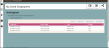Listing saved geographies
Saved geographies within a folder are presented in a table of four columns:
- Geography - the name given to the catchment or geography. This is generally taken from the name you gave the catchment when you saved it. However, for catchments created by importing a brick geography or a shape file the name is automatically generated from the names given within the file. Travel time and distance catchments automatically include the value of the size and units in the name (in parenthesis).
- Date Created - the date and time that the geography or catchment was created.
- Type - identifies the type of catchment that has been created. This can be any of the following: Brick Geography, Distance Ring, Drive Distance, Drivetime, Freehand, Imported Shape and Walktime.
- Vintage - identifies the data vintage that was selected when the catchment was created.
You can sort the entire table in ascending or descending order by any column.
To list the saved geographies stored within a folder:
- Click the
 Data menu option. The Manage Data page is displayed.
Data menu option. The Manage Data page is displayed. -
In the Saved Geographies section, click on the sub folder you want to view.
The My Saved Geographies window is displayed for the selected sub folder. Click on the image below to view the window.
- To sort the list by a chosen column, click the header for that column. A single arrow in the column header indicates that column is being used to sort the list, with the direction of the arrow indicating the sort direction.
- Click again on a column heading to reverse the sort order.
E: emsukhelpdesk@experian.com
T: +44 (0)333 000 3030