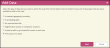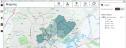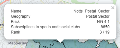Viewing your report output on the map
Note: The scenario and procedure below uses UK data and geographies, as shown by some of the screenshots. However, the general procedure can be used for any other country.
The following report types are supported in the mapping section:
- Analyse Multiple Areas Reports
- Assess Area Potential
- Evaluate Local Competitors Reports
- CGA – Licensed Premises
- ShopPoint – Retail Locations
This scenario is based on the Assess Area Potential report that was generated in the reporting scenario identify local hotspots. It indicates those postal sectors in Nottingham Central that are most likely to respond positively to your marketing campaign after opening your gym.
To view the report output on the map:
- Click the
 Mapping menu option.
Mapping menu option. - In the Mapping menu, click on
 Add Data.
Add Data. -
In the Add Data window, select The output of a report. Click on the image below to view the window.
-
From the Available layers window, select the layer containing your report output, and then click OK. The report output appears under the Report Outputs heading on the Layers panel. Click on the image below to view the window.
-
From the Mapping menu, click
 Go to Location, and enter Nottingham in the box. Click Go. Click on the image below to view the window.
Go to Location, and enter Nottingham in the box. Click Go. Click on the image below to view the window.Zoom into the location using your mouse or using the Zoom controls in the Mapping window.
- Click on
 to open the Edit layer styling window. Edit the fill theme and opacity, and Labels styling (size and colour) on your map. Choosing a different theme changes the range of colours that are used to show the different areas on the map.
to open the Edit layer styling window. Edit the fill theme and opacity, and Labels styling (size and colour) on your map. Choosing a different theme changes the range of colours that are used to show the different areas on the map. -
Click on a specific postal sector. Click on the image below to view the information window.
In this example, there are 8,650 subscriptions to sports and social clubs in the NG 4 1 postal sector. NG 4 1 ranks 3rd out of the 19 postal sectors in Nottingham Central.
The following steps are optional:
- Click on
 Basemap on the Mapping menu to edit the background.
Basemap on the Mapping menu to edit the background. - Click on
 Export to export and download your map in PNG format.
Export to export and download your map in PNG format.
E: emsukhelpdesk@experian.com
T: +44 (0)333 000 3030