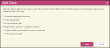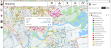Investigate an area on the map
Note: The scenario and procedure below uses UK data and geographies, as shown by some of the screenshots. However, the general procedure can be used for any other country.
You are a small/medium business owner with a chain of gyms, who wants to open in a new location in Nottingham. You have identified a possible site but are not familiar with the area or the type of people who live there. By mapping the area and adding the Mosaic UK 7 data you will be able to visualise on a map the type of people that live in the area.
To view the Mosaic UK 7 data for a specific place on a map:
- Click the
 Mapping menu option.
Mapping menu option. -
Navigate to the centre of Nottingham by either panning and zooming using your mouse or by using Go to location on the mapping menu:
- Click on
 Go to location.
Go to location. - In the box enter the name, postcode, or address, click Go; the map will zoom into the area of interest. In this instance you can enter NG 2 2FA Nottingham as the location.
- Click on
- From the mapping menu select the Add data; the Add Data wizard is displayed.
-
Select Segmentation points or Competitor locations, click Next. Click on the image below to view the window.
-
From the list of Available layers, select Mosaic UK 7 Postcode Points from the list and click OK.
The Mosaic UK 7 Postcode Points are displayed in the Layer panel. Click on the image below to view the window.
Note: The segmentation data available to you will depend on the data vintage you have subscribed to, hence the layer name may differ from those used in this scenario.
- Under the Segmentation Layers heading, ensure that the Mosaic UK 7 Postcode Points layer is switched on; the Mosaic points are displayed on the map.
-
To view details for a specific point on the map, click on the point: the Layer name, Postcode, Mosaic Group and Mosaic Type are displayed. Click on the image below to view the window.
-
Click on the link next to the Group or Type name: the specific group or type Understand > Panels page will be displayed in the Mosaic UK 7 Segmentation Portal.
The following steps are optional:
- Click on
 Basemap on the Mapping menu to edit the background.
Basemap on the Mapping menu to edit the background. - Click on
 Export to export and download your map in PNG format.
Export to export and download your map in PNG format.
You can also perform the above scenario in reverse, i.e. add the Mosaic UK 7 Postcode Points layer and then choose your required location. If you perform the task in that order the Mosaic points may not be visible on the map until you have zoomed in.
E: emsukhelpdesk@experian.com
T: +44 (0)333 000 3030