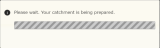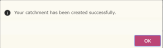You can draw a catchment onto the map using a series of straight lines to create a closed polygon, i.e. one where the end of the last line joins the start of the first line. The polygon that you create and save is added to the Saved Geography area within the system. This means that just like any other saved geography, it can be used to produce reports; can be managed and styled via the Layers panel; or shared with colleagues using the wizards available from the Data section.
Note: Unlike travel time and distance catchments, no centre point is displayed for a hand-drawn catchment. For a travel time or distance catchment, the centre point represents the origin of the travel time or distance. Hand-drawn catchments do not have an origin therefore no "centre point" is displayed. This means that the Catchment Centre Point style options are not available from the Edit layer styling pane for a hand-drawn catchment.
To draw a catchment on the map:
- Click on the
 Mapping menu option. The Mapping page is displayed.
Mapping menu option. The Mapping page is displayed. -
Navigate to the location where you want to draw the catchment by panning and zooming using your mouse or by using Go to location on the mapping menu.
-
Click on the
 Catchments option and select Draw Catchment from the drop-down menu. This puts the map into drawing mode.
Catchments option and select Draw Catchment from the drop-down menu. This puts the map into drawing mode. -
Create the desired shape and size of the catchment, by drawing a series of lines to create a closed polygon. Each line is created by:
- Clicking the mouse to start a line.
- Moving the mouse in the desired direction and position to extend the line.
- Clicking the mouse again to end the line and to start the next line.
- To close the polygon, click on the start of the first line (see example screenshot below). Alternatively, you can close the polygon by double-clicking on the end of the last line. Click on the image below to view an example.
-
While in drawing mode the following buttons are available on the toolbar:
-
 Undo removes the last line drawn, provided the polygon has not been completed.
Undo removes the last line drawn, provided the polygon has not been completed. -
 Clear removes the whole shape that has been drawn, but leaves you in drawing mode.
Clear removes the whole shape that has been drawn, but leaves you in drawing mode. -
 Cancel takes you out of drawing mode without saving the catchment.
Cancel takes you out of drawing mode without saving the catchment. -
 Save displays a Save Catchment window which lets enter a unique name for the catchment and save it to a selected Saved Geography folder. Saving the catchment automatically takes you out of drawing mode.
Save displays a Save Catchment window which lets enter a unique name for the catchment and save it to a selected Saved Geography folder. Saving the catchment automatically takes you out of drawing mode.
-
- When you save your catchment, a progress message is displayed to advise you that it is being created. Click on the image below to view the window.
- Click OK to close the message. The catchment is displayed in the Layers panel under Saved Geographies and can be styled using the Edit layer styling pane. The catchment is also listed under the folder under which you saved it on the Manage Data page
When the catchment has been created, the progress message is automatically removed and replaced with a message to advise you that the catchment has been created. Click on the image below to view the window.
Note: The catchment is listed on the Manage Data page in the Saved Geographies section under the folder which you chose when you saved it, and is automatically given a Freehand type and with the currently selected data vintage. It is NOT logged under the Manage Data page Create Catchments - Status section.
You can also create:
- a single travel time or distance catchment from a report wizard. For a general procedure, see Creating a catchment from a report.
- a catchment by combining brick level geographies. For further details, see Combining bricks to create a catchment.
- single or multiple travel time or distance catchments from the Manage Data page or the Mapping page, For more details, see Creating catchments.
- a catchment from an imported brick geography. For further details, see Importing a data file.
- a catchment from an imported shape file. For further details, see Importing a shapefile.
E: emsukhelpdesk@experian.com
T: +44 (0)333 000 3030